Memberships
Adding Memberships
Memberships can be added through the administrative interface.
Updated 1 week ago
Overview:
Most members are going to create their own memberships by joining through your website, or in-person using the Bloom Commerce POS application. But there are times when you need to add a membership through the administrative interface.
Create membership
First, navigate to the Memberships tab in Bloom Commerce. This will list all the memberships in the system. Then click the Create membership button in the top right of the page. That will load the Add customer view.
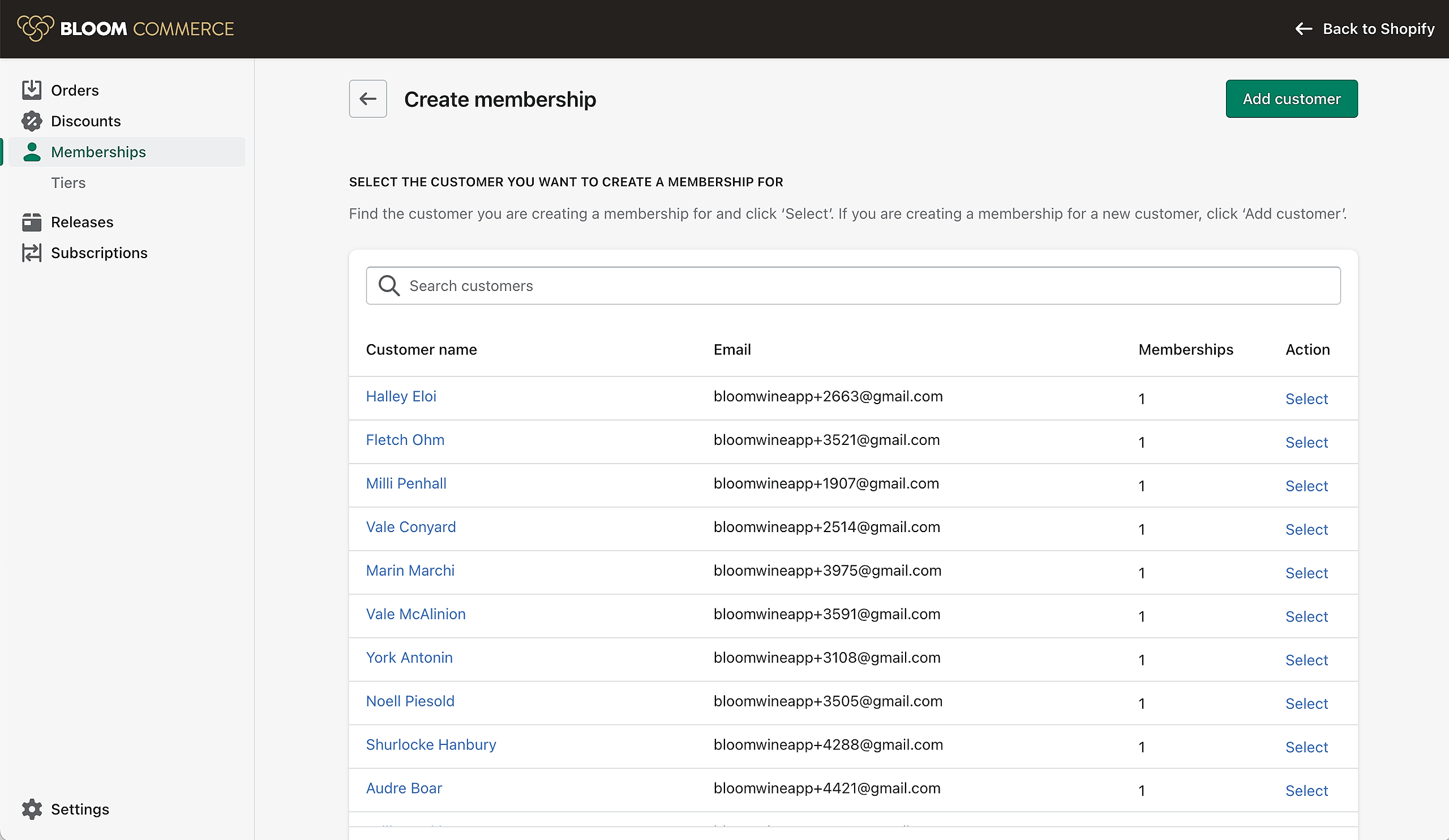
First, search for an existing customer. If they are listed, select that customer. If they aren't click the Add customer button in the top right of the page.
Add the customer details. Email, phone, and date of birth are required.
Save the new customer. That will load the Edit Membership view.
Select the new member's tier and group using the Edit link in the first Membership section.
Then select the proper delivery option.
If you have billing information you can then add a payment method and billing address.
Save your updates and the new membership will be added.
If you have the New member activation email set in Bloom Commerce email settings, the new member will receive an email asking them to create a password so they can log in.

